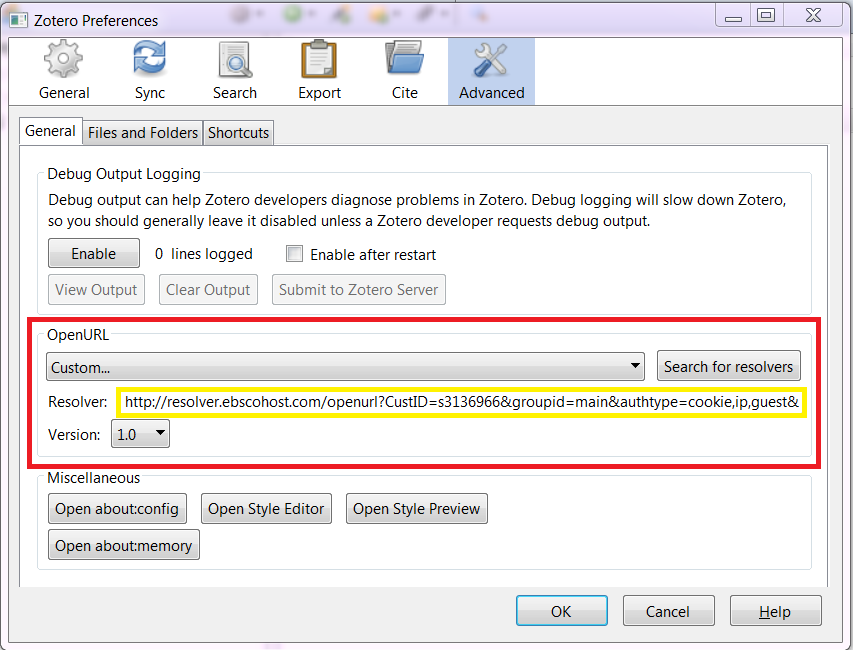It is possible to link citations stored in Zotero with EUI LINKS, the EUI Library's full-text linking service.
Users must first configure the OpenURL preferences in Zotero.
Once this is done, Zotero's Locate button ("Library Lookup") will link directly to EUI Links.
In the Zotero Configuration menu, select "Preferences" as shown here:
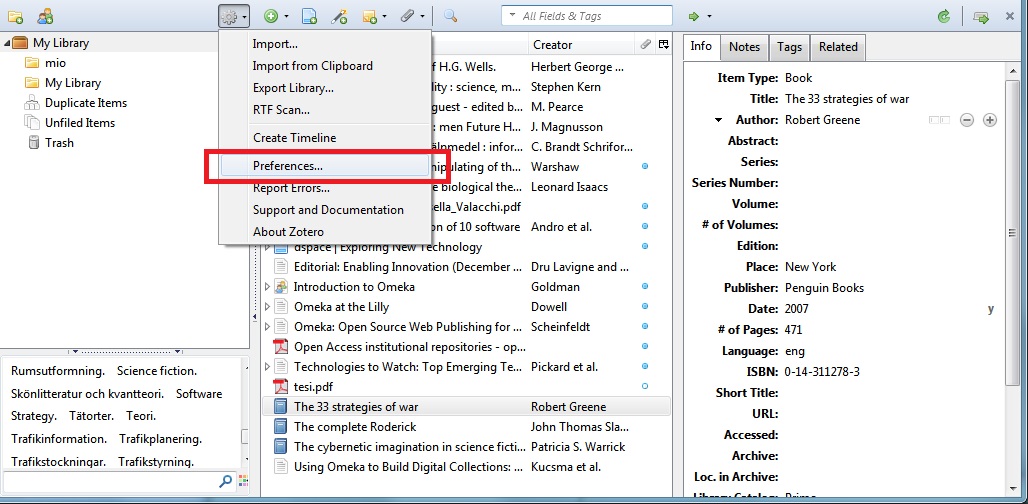
Within the Advanced section of Zotero Preferences, select the General tab. In the OpenURL section (highlighted in red here - location varies in different Zotero versions), type in the following string on the Resolver line:
https://biblio.eui.eu/openurl/39EUI_INST/39EUI_INST:39EUI_INST?
Then select 1.0 from the Version pulldown menu then select OK to save.