EUI-Guest Configuration for Android SmartPhone
The below guide has been tested on Android 2.3 (Gingerbread). Screenshots are taken from Gingerbread thus may slighlty differ depending on firmware version and make and customisation of your device:
- Firmware 1.6 (Donut) or above must be installed;
- WiFi must be enabled (depending on the make, either via hardware or software switch);
- WiFi network settings must be set to DHCP.
-
-
From the home menu/desktop, tap on Applications > Settings > Wireless & networks > Wi-Fi settings;
-
The device will now scan for available wireless networks: wait for the list to be populated;
-
Tap EUI-Guest from the list of available networks;
-
At the
Wi-Fi sign in warning, tap
OK:
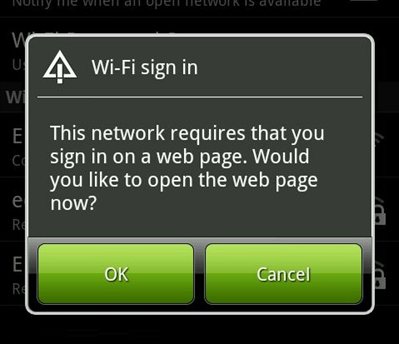
Figure 1: Wi-Fi sign in warning
-
The default web browser will open up automatically
[1] with EUI's Authentication screen: authenticate with
username and
password provided on your personal
EUI Guest Receipt:
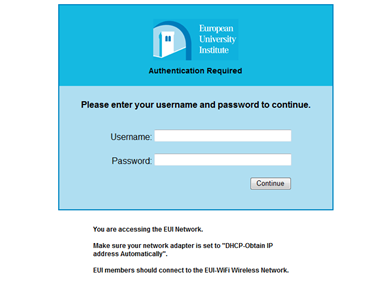
Figure 2: EUI Authentication screen
- Once access is granted, the Acceptable Use Policy (AUP) will be displayed inside your browser.
You now have successfully configured your device to connect to EUI-Guest.
Your device will automatically connect to EUI-Guest whenever it is in range and your wireless card is enabled and turned on.
Please Note: to save power, Android will connect to any wireless service only when it is required. If you find at times you don't have a connection, it may be because Android has decided it has no use for it at the time.
= It this should not happen, please open your preferred browser manually.
Page last updated on 20 August 2017