Configuring BlackBerry for Use with 365 in Exchange Mode
Here below are listed the steps to take in order to configure your BlackBerry for use with 365 in Exchange Mode via BIS.
Please Note: staff provided with an EUI BlackBerry can refer to this guide to add any additional EUI mailboxes OTHER than their personal one. Personal mailboxes are configured in BES mode and can be configured by IT User Support ONLY!
The guide below refers to models Curve and Curve Pro with BlackBerry OS v.7.x thus may slightly differ on other models and/or OS versions.
- You must have a valid data connection active (either via WiFi or 3G).
- Go to Setup > Setup Wizard > Email Setup:
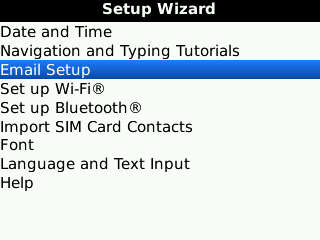
Figure 1: Email setup menu
- Select "I want to create or add an email address" then click Next twice (if requested, Accept the licence agreement):
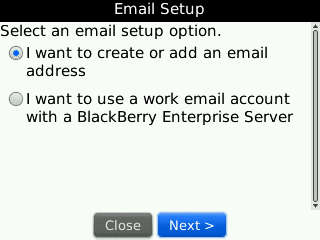
Figure 2: Creating BIS mail account profile
- Select Other:

Figure 3: Selecting Exchange account
- Enter your EUI email address and password then click Next:
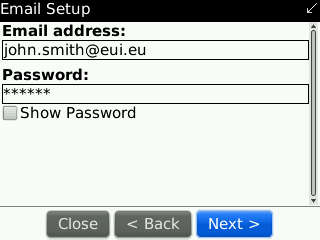
Figure 4: EUI email address and password
- The BlackBerry will try to configure the settings automatically but will fail (at this stage, this is normal): click OK then "I will provide the settings":
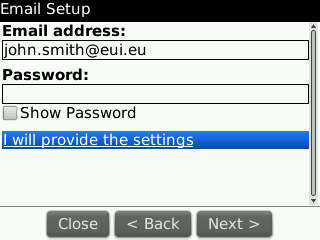
Figure 5: Providing settings manually
- Configure settings as follows then click Next:
POP/IMAP = NOT checked
Outlook Web Access (Exchange) = checked
Email address = name.surname@eui.eu (e.g.: john smith@eui.eu)
Password = your_EUI_password
Outlook Web Access URL = http://autodiscover.eui.eu/autodiscover/autodiscover.xml
User name = name.surname@eui.eu (e.g.: john smith@eui.eu)
Mailbox name = name.surname (without @eui.eu)
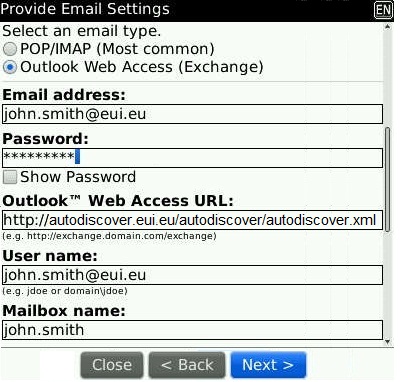
Figure 6: Exchange account settings
- You have successfully configured your BlackBerry for use with 365 in Exchange mode via BIS: click OK to return to the Email Setup menu:
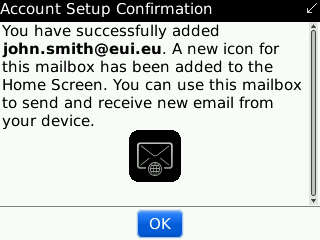
Figure 7: Account successfully configured
If you want to configure additional mailboxes, simply repeat all above steps from the beginning.
Page last updated on 20 August 2017