How to Print from MultiFunction Printers
To print from Windows-based EUI office and computer room desktop PCs, select NetworkPrinter as printing device: this is a virtual printer that will allow you to print on any multifunction printer installed on the EUI campus.
On EUI laptops and/or personally-owned computers, before you can print from the multifunction printers, you first have to install
NetworkPrinter on your computer. See the appropriate instructions under
Installing MultiFunction Printers.
Printing from mobile devices such as tablets or smartphones is simple as sending an email: see
MyPrint for instructions.
- Step 1. Wave your EUI badge over the card reader installed on the right-hand side of the machine as illustrated in figures 1 and 2. Or, if you have forgotten your card, you can insert your “User ID” and “Password” manually.
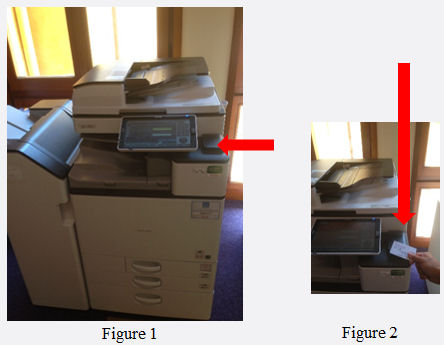
- Step 2. If you are logging in with the EUI badge, automatically you will be logged in when you wave your card over the reader; if you manually insert “User ID” and “Password”, tap Login as illustrated in figure 3.

- Step 3. After logging in, if there are no documents to be printed you will see the screen as illustrated in figure 4. N.B. Every time you log into the printer you can check your print quota on the upper right side of the machine display next to the word “Balance”.

- Step 4. In the case of documents pending for print, you will see the screen as illustrated in figure 5.

- Step 5. You can select and print as many documents as you want by tapping on them as illustrated in figures 6 and 7.

- Alternatively, if you tap the “Print & Save” button as illustrated in figure 8, the documents will be printed as well as temporarily stored for 24 hours for further printing.

- Step 6. Once you have finished printing wave your EUI card over the card reader and you will be logged out automatically (figure 9).

- Alternatively you can tap Logout on the touchscreen (figure 10). Remember to logout, otherwise the next user could use your print quota and your credentials.

Page last updated on 06 September 2017