Using CDBurnerXP to Burn CDs & DVDs
Backing up to CD/DVD
Use a recordable CD/DVD (CD-R or DVD-R) or a rewritable CD/DVD (CD-RW or DVD-RW), NOT a normal CD.
Data written to a CD-R or DVD-R is permanently stored on the disk. You can add data to the disk, but you cannot remove data.
CD-RW or DVD-RW can be used again as data can be written and deleted. Some older PCs cannot read CD-RW discs.
A backup can be made using CDBurnerXP which is installed on any EUI computer.
Using CDBurnerXP
Launch CDBurnerXP by selecting Start > Programs > Burn CDs and DVDs > CDBurnerXP
The program will load. The main menu should appear. Select Data Disc to create a new Project.
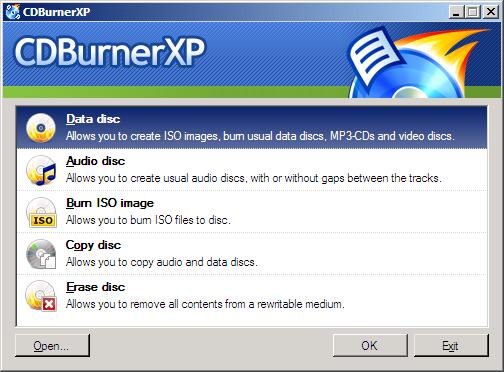
Follow the on-screen instructions to add the files you want to burn.
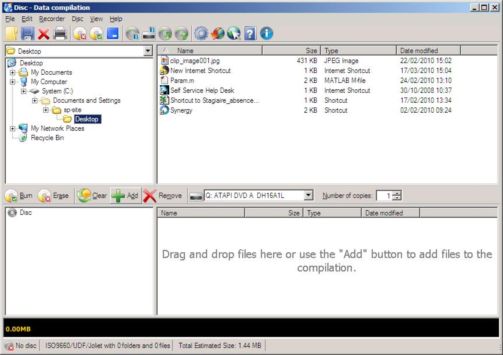
The project contents shows the files you have added.
Add more files by dragging more items into the area, or by clicking 'Add' again.
Give the disc a title by right-clicking on Disc and typing a new name.
Give your CD/DVD a relevant name so that you can tell what it contains without having to browse the contents.
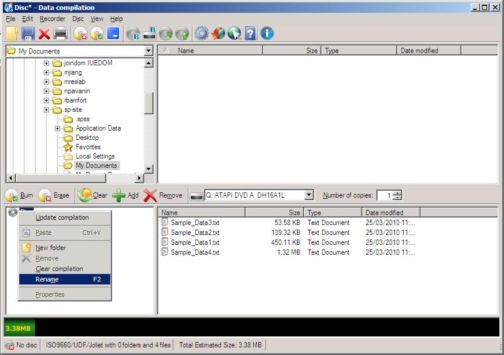
When you are satisfied with what has been added to the project click 'Burn'.
You will get a new options menu. To ensure your disk can be read on any machine, select 'Finalise'.
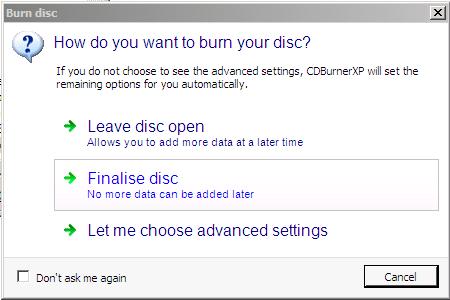
If you have not done so already, you will be prompted to insert a blank disk of appropriate size. If you are using a rewritable disk make sure it has been erased (there is an option for this in CDBurnerXP).
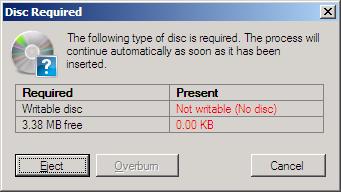
While the CD/DVD is burning you will see a screen like this with an estimate of the remaining time.
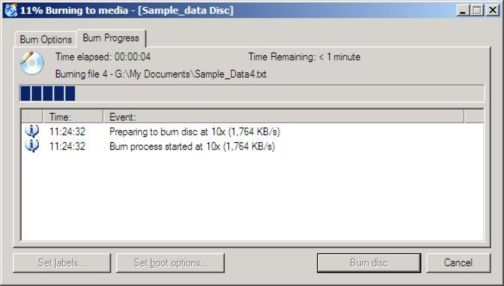
When the CD/DVD has finished you will see the window below.
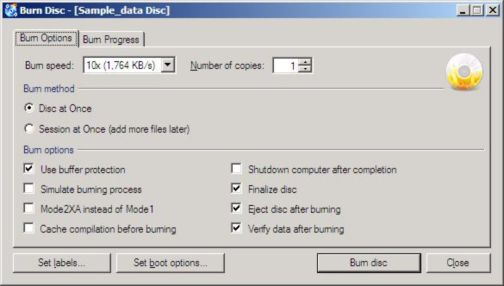
If you want to make another copy of this CD/DVD click 'Burn' again; otherwise click 'Close'.
You can now remove the CD/DVD.
Page last updated on 17 August 2017