EUI-WiFi Configuration for Android Tablet
The below guide has been tested on Android Tablet 3.2 (Honeycomb). Screenshots are taken from Honeycomb thus may slighlty differ from other Android-based devices depending on firmware version and make and customisation of your device.
Pre-requisites
- Firmware 1.6 (Donut) or above must be installed;
- WiFi must be enabled (depending on the make, either via hardware or software switch);
- WiFi network settings must be set to DHCP.
Procedure
-
-
-
-
In Wireless & networks menu, tap Wi-Fi settings:
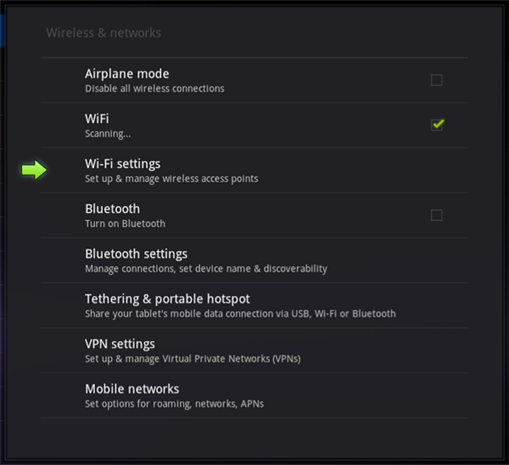
Figure 1. Network settings
-
From the list of available network, tap EUI-WiFi:
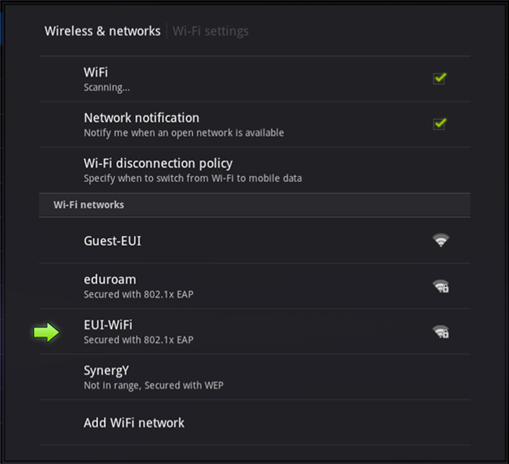
Figure 2. Available wireless networks
-
Change Security to 802.11x EAP (if available);
-
Change Authentication and/or EAP method to PEAP (if available);
-
Type in your EUI credentials as follows:
-
Identity = your_EUI_username (for example jsmith)
Password = your_EUI_password
IMPORTANT: leave the Anonymous identity field (if available) blank!
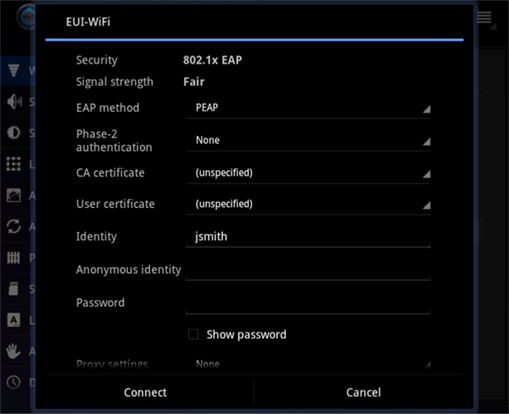
Figure 3. Wireless settings
-
Leave the rest unchanged and click
Connect [1]:

Figure 4. WiFi successfully connected
You now have successfully configured your device to connect to EUI-WiFi.
Your device will automatically connect to EUI-WiFi whenver it is in range and your wireless card is enabled and turned on.
Please Note: to save power, Android will connect to any wireless service only when it is required. If you find at times you don't have a connection, it may be because Android has decided it has no use for it at the time.
= If automatic configuration fails, fill in connection details manually.
Page last updated on 20 August 2017