
eduroam Network Configuration for macOS
The below guide has been tested on macOS 13.3 (Ventura). Screenshots are taken from Ventura thus may slightly differ from other versions:
Procedure
- Make sure to be in range of an eduroam WiFi signal;
- Be sure Wi-Fi is turned on on your Mac - this can be done at the top of the Finder by clicking on the Wireless icon:
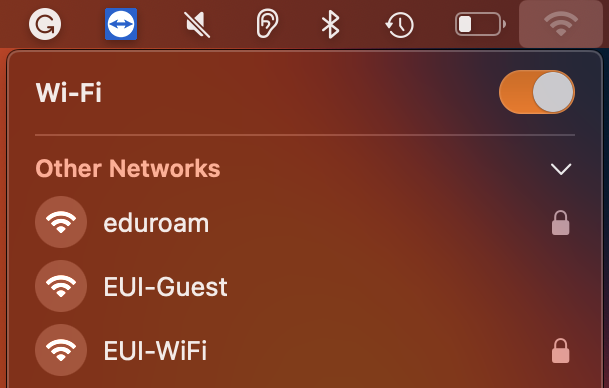
Figure 1: turning on Wi-Fi
- Once your Mac's Wi-Fi is on, click on the Wireless icon once to open the Wireless menu, then select eduroam to connect to it:
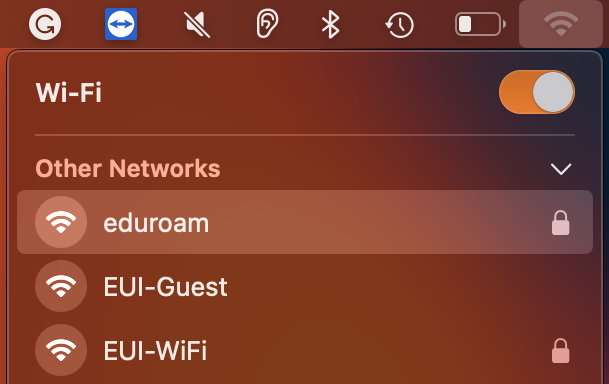
Figure 2: connecting to eduroam network
- You will shortly be prompted for credentials. Please enter your EUI username as follows:
Account Name : your_EUI_username@iue.it (e.g. jsmith@iue.it)
Password : your_EUI_password
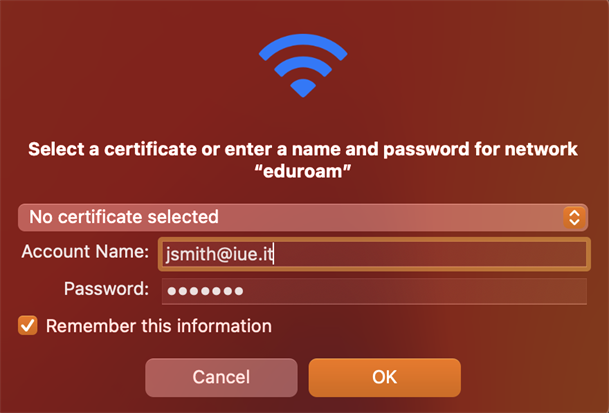
Figure 3: entering EUI credentials
Tick the Remember this information box if you want to save the password in the Keychain, then confirm by clicking OK.
- In the Verify Certificate window that follows, accept the certificate by clicking on Continue:
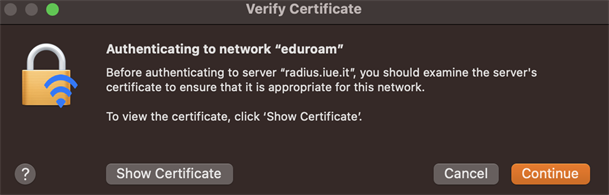
Figure 4: accepting eduroam's security certificate
- If you want to verify whether the connection is active, click again on the Wireless icon. If the protected eduroam network is ticked, connection has been successfully established. Also, once established, the Wireless icon will show the strength of the signal from the wireless access point (the more visible waves, the more strength):
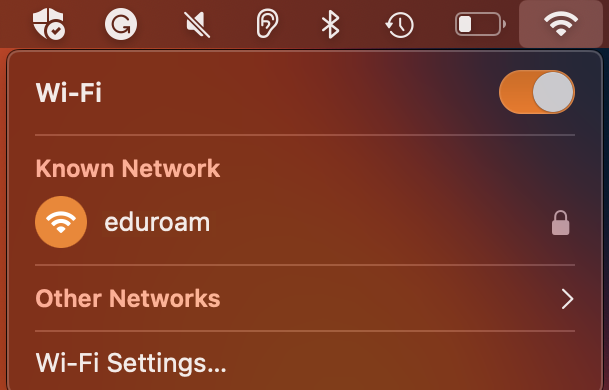
Figure 5: connection to eduroam established
Troubleshooting
If you fail to connect to the eduroam network after following the above instructions, please check the following:
- The eduroam network can NOT be configured at the EUI as it is reserved for the use of externals ONLY!
- You will necessarily need to configure the network on the premises of one of the many eduroam partners. However, once configured at one partner, it will work on the premises of all other partners as well!
- make sure you are in range of the eduroam WiFi and that its signal is constantly strong
- double check the spelling of your username and password
- make sure you are not using your EUI ameal address as username
- If you are still having problems, please contact the EUI4U helpdesk for further assistance
Page last updated on 20 July 2023