
eduroam Network Configuration for iOS (iPad, iPhone, etc).
The below guide has been tested on iOS 5. Screenshots are taken from iPad thus may slightly differ from other devices (iPhone, iPod Touch, etc.)
Pre-requisites
Procedure
-
-
Tap Wi-Fi:

Figure 1. WiFi not yet connected
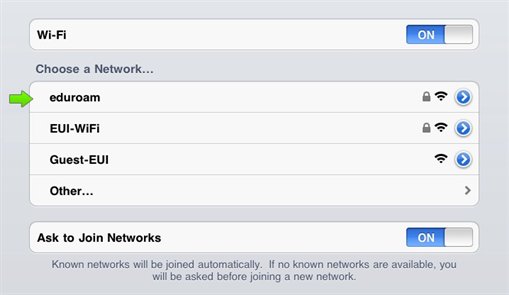
-
From the list of available networks, tap eduroam:
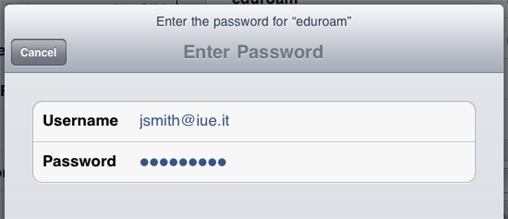
Figure 2. Available wireless networks
-
-
Tap Join to connect:
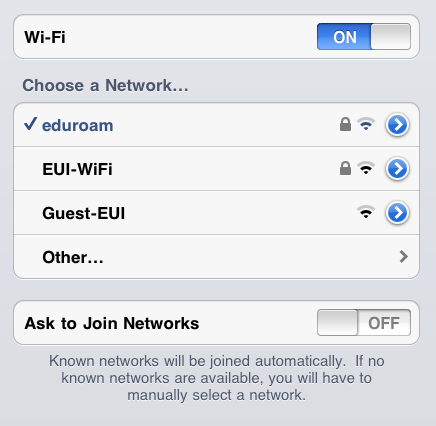
Figure 4. WiFi successfully connected!
You now have successfully configured your device to connect to eduroam.
Whenever eduroam's network is in range, you will automatically connect to it and the wireless icon will show up in the status bar (usually on top of the desktop).
Page last updated on 17 August 2017