EUI-Guest Configuration for iOS (iPad, iPhone, etc.)
The below guide has been tested on iOS 5. Screenshots are taken from iPad thus may slightly differ from other devices (iPhone, iPod Touch, etc.).
- iOS version 4.3 or above must be installed;
- WiFi must be enabled on your device;
- WiFi settings must be set to DHCP;
-
-
Tap Settings;
-
Tap
Wi-Fi:

Figure 1. WiFi not yet connected
-
From the list of available networks, tap
EUI-Guest:
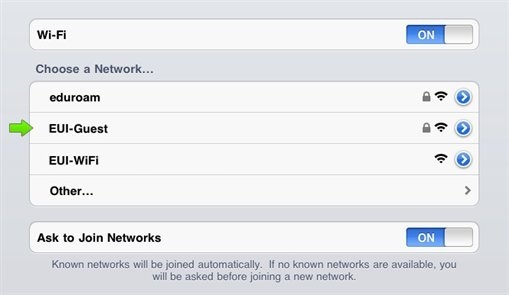
Figure 2. Available wireless networks
-
The default web browser will open up automatically with EUI's Authentication screen: authenticate with
username and
password provided on your personal
EUI Guest Receipt:
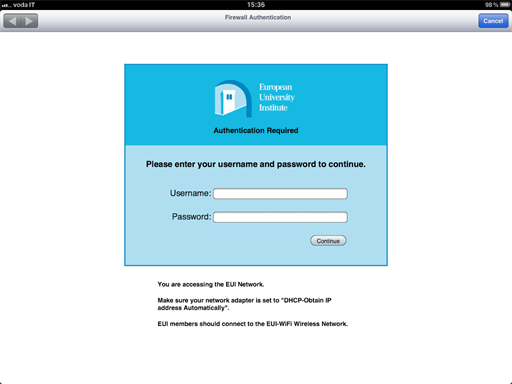
Figure 3. EUI Authentication screen
-
At the Cannot Verify Server Identity warning, tap on Continue to connect anyway;
-
Once authenticated, you will be brought back to the WiFi menu:
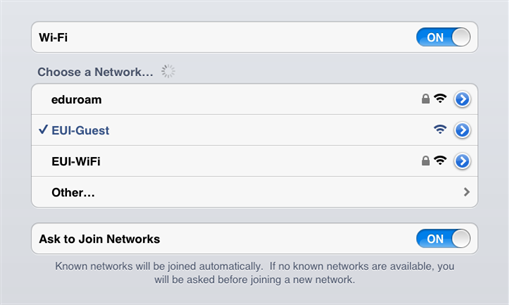
Figure 4. EUI-Guest successfully connected
You now have successfully configured your device to connect to EUI-Guest.
Page last updated on 20 August 2017